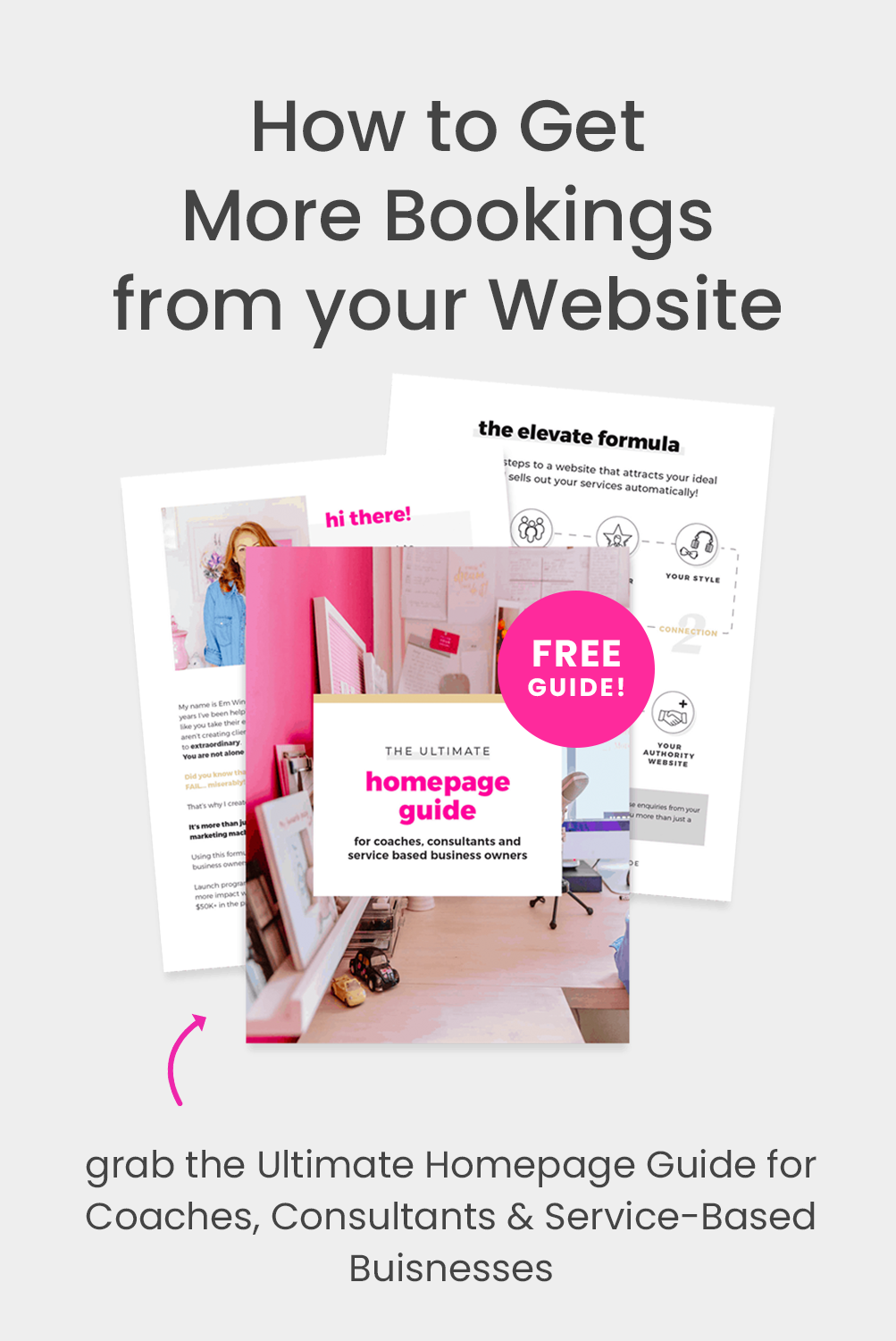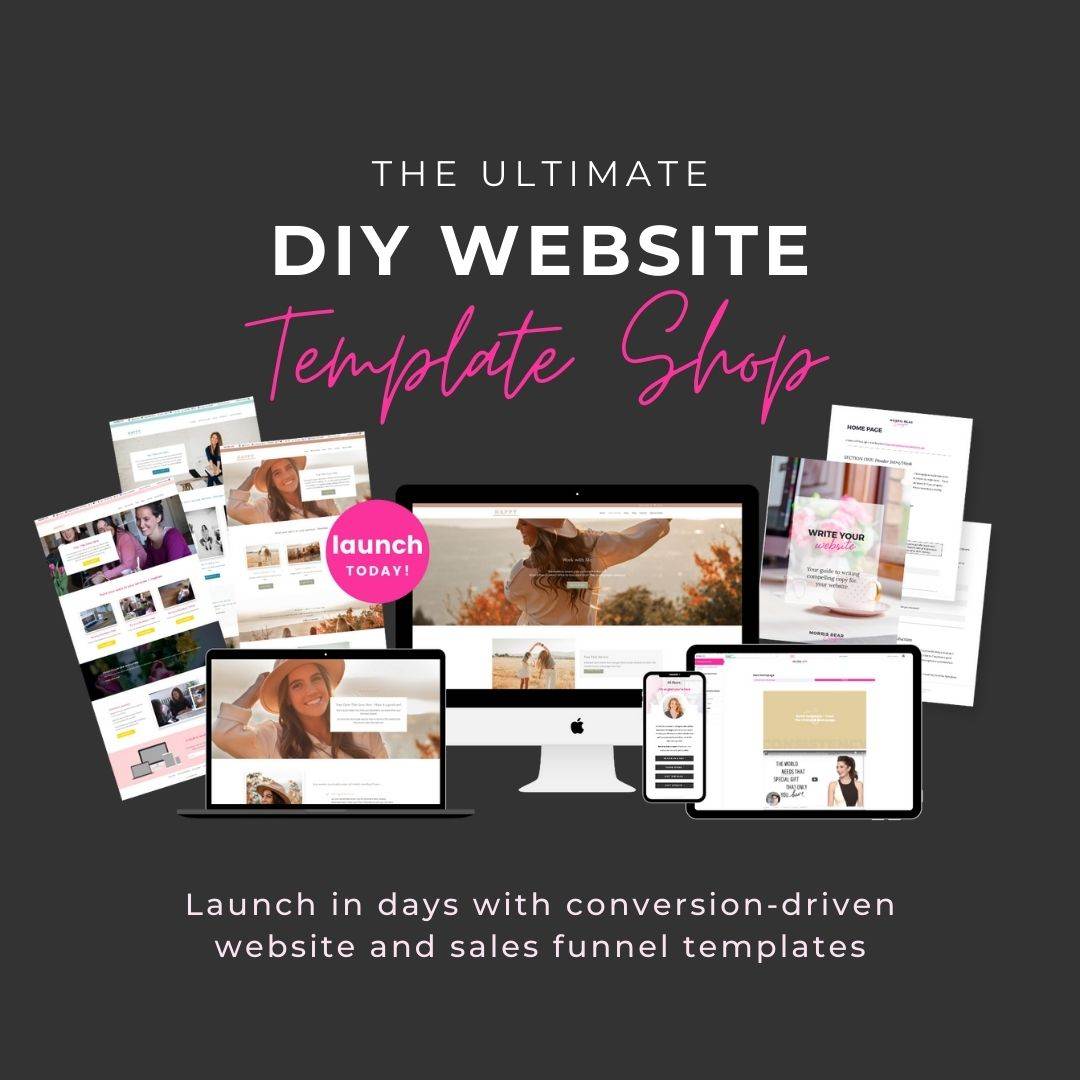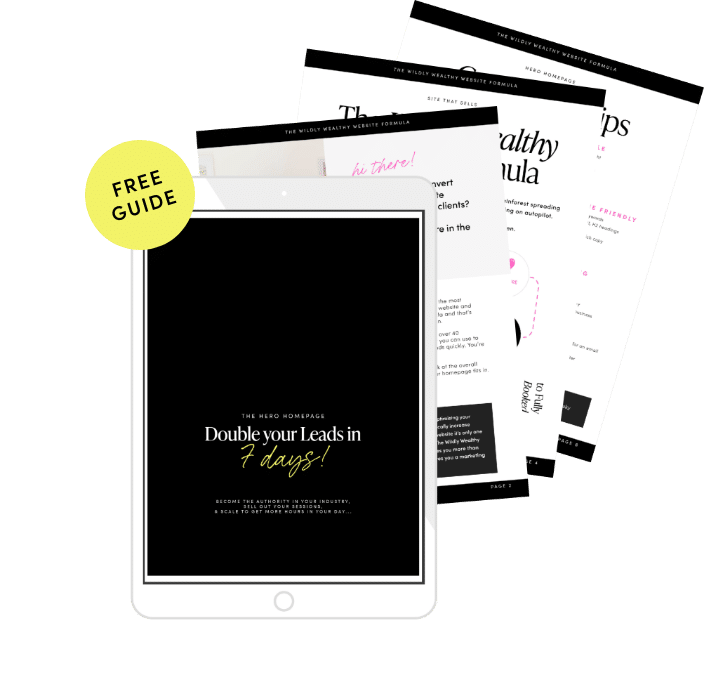A picture tells a thousand words, but sometimes the background is so distracting it takes away all the impact of your subject.
Imagine you’re selling gorgeous wedding cakes online and you want to show off the latest creations from your bakery. You upload a photo taken at your last wedding – a big Jewish affair and the cake was stunning! The only trouble is when you took the photo you didn’t notice that grandma was asleep in the chair behind the cake. Your portfolio photo is not so gorgeous now because all anyone is commenting on is grandma nanna-napping!
In order to save your photo and use it on your new website, you can easily remove the background in Photoshop.
In the video below I show you how I edit images in Photoshop to remove a background. There are a few tools available but my favourite is hands down the Background Eraser! It adapts to your photo to easily remove a background from any image.
If you’re stuck for time and you don’t want to edit each image individually, I highly recommend BoxBrownie (https://www.boxbrownie.com) for a small fee you can have the background removed from any image without having to touch Photoshop! I’ve personally used BoxBrownie for a few edits and was super happy with the results.

About the Author
Hi, I’m Emma and it’s my mission in life to help others launch, grow and nurture their dreams. I’m the straight talking nerd that can take the vision for your business and complete the puzzle to getting your business online. When I’m not shooting photos or dancing you can find me playing with the latest gadgets and tools to make your business so much easier. I work with women all over the globe to create businesses that light them up and inspire others. You can connect with me on Facebook, Instagram and Pinterest.